Dive Log Manager
We're still here!
08/06/23 14:50
Happy World Ocean Day! We're taking this day as an opportunity to update you on what's been going on around here. Apparently we're good at writing software, but not very good at writing Blog posts. Go figure.
First of all, yes we're still here. And yes we continue to talk to and support our customers who use our logbook software, even if you don't see us here publicly. We continue to add new features to our products, and add support for additional dive computers which keep being created and updated. And we also continue to make sure our software works on the latest Apple operating system releases and devices which also keep being created and updated.
Some of the things we have added include:
- Adding "AirSync" support to easily synchronize logbooks between Apple devices in a limited network environment
- Adding support for Exchanging Location and Marine Life items between logbooks and platforms (.dlexch files)
- CSV Export of Dive's and Dive Details
- Importing dive data from other, now defunct logbook applications (macOS)
- Added support for looking at a Cloud version of a logbook file "read only" to avoid possible corruption (macOS)
- Additional features for technical divers
- Additional Statistics categories (iOS and iPadOS)
And adding support for new dive computers from DiveSoft, Shearwater, Pelagic (including the Aqualung i330R), Garmin and ScubaPro. We have also confirmed support for Importing UDDF information from the Apple Watch Ultra when used with the AWU2UDDF software. (iOS only for now)
If you have any questions for us, please reach out! We're still here. Helping you celebrate all your Ocean Day's!
First of all, yes we're still here. And yes we continue to talk to and support our customers who use our logbook software, even if you don't see us here publicly. We continue to add new features to our products, and add support for additional dive computers which keep being created and updated. And we also continue to make sure our software works on the latest Apple operating system releases and devices which also keep being created and updated.
Some of the things we have added include:
- Adding "AirSync" support to easily synchronize logbooks between Apple devices in a limited network environment
- Adding support for Exchanging Location and Marine Life items between logbooks and platforms (.dlexch files)
- CSV Export of Dive's and Dive Details
- Importing dive data from other, now defunct logbook applications (macOS)
- Added support for looking at a Cloud version of a logbook file "read only" to avoid possible corruption (macOS)
- Additional features for technical divers
- Additional Statistics categories (iOS and iPadOS)
And adding support for new dive computers from DiveSoft, Shearwater, Pelagic (including the Aqualung i330R), Garmin and ScubaPro. We have also confirmed support for Importing UDDF information from the Apple Watch Ultra when used with the AWU2UDDF software. (iOS only for now)
If you have any questions for us, please reach out! We're still here. Helping you celebrate all your Ocean Day's!
New Features -> New Logbook Format
16/10/18 10:55
Dive Log (iOS), DiveLogDT, DiveLogManager (macOS) and Diving Log 6.0 (Windows - www.divinglog.de) have all recently been updated with some new features:
These new features required an updated logbook format. All the applications will automatically update your existing logbook to take advantage of these new features. Previous versions of the applications can also read the new logbook format (but will not see the new fields). However, it is recommended that you update all these applications that you use to the latest version prior to synchronizing the next time. While synchronization with an older version of one of these applications will work, there are certainly cases where any data entered using these new features might be lost during a sync with an old version of one of the applications. In general, the new fields will be left in place, but since the old applications do not know about these fields it may be possible for them to be left behind in the sync process. Of course this is not an issue if the application performing the synchronization processing is updated to the current release version.
The new high resolution signature feature is implemented so that the existing low resolution signature is captured as well. This means that if you synchronize your logbook to an application that does not know about high resolution signatures the low resolution signature will be available and displayed.
As always, please contact us with any questions or issues you may have.
Happy Diving!
More Mobile Software
- Marine Life Management
- Marine Life Import from Encyclopedia of Life (EOL.org)
- Marine Life Sightings in Dives
- New Dive field options: Water Type (Chlorinated), Entry Type (Pool, Aquarium, Jetty, Ice), Supply Type (PSCR, Sidemount, Surface)
- High Resolution Signature support
- Dive Stamp in Dives and the Personal section
- Medical Statement scan in Personal Medical section
- Bookmarks in Dive profiles
These new features required an updated logbook format. All the applications will automatically update your existing logbook to take advantage of these new features. Previous versions of the applications can also read the new logbook format (but will not see the new fields). However, it is recommended that you update all these applications that you use to the latest version prior to synchronizing the next time. While synchronization with an older version of one of these applications will work, there are certainly cases where any data entered using these new features might be lost during a sync with an old version of one of the applications. In general, the new fields will be left in place, but since the old applications do not know about these fields it may be possible for them to be left behind in the sync process. Of course this is not an issue if the application performing the synchronization processing is updated to the current release version.
The new high resolution signature feature is implemented so that the existing low resolution signature is captured as well. This means that if you synchronize your logbook to an application that does not know about high resolution signatures the low resolution signature will be available and displayed.
As always, please contact us with any questions or issues you may have.
Happy Diving!
More Mobile Software
ScubaPro Bluetooth Downloads
26/11/17 11:58
Dive Log 2.5 and DiveLogDT 4.4.36 were both recently released, with each one adding support for downloading the ScubaPro Galileo 2 (G2) and the ScubaPro Aladin Sport Matrix.
 Dive Log supports downloading via Bluetooth Low Energy (BLE), also known as "Smart Bluetooth" and requires an In-App Purchase to add this functionality. User's report that it's great to be able to download their dives while still on the boat.
Dive Log supports downloading via Bluetooth Low Energy (BLE), also known as "Smart Bluetooth" and requires an In-App Purchase to add this functionality. User's report that it's great to be able to download their dives while still on the boat.
DiveLogDT can support downloading both models either via the USB cable, or using BLE. Simply select your desired method using the drop down menu. You will find that downloading via the USB connection is much faster. But you might find downloading via BLE a little more convenient.
As part of developing this functionality, we noticed some "idiosyncrasies" with the Bluetooth functionality. As a user, knowing about them in advance may save you some time. There are 3 distinct phases when using BLE - Scanning, Connecting, and then Connected.
Scanning for the device in iOS is very quick. You'll see the information about the device show up on the Download page right away. Scanning in macOS is very slow. It can take up to 30 seconds for the device to show up so you'll need to be more patient.
The first time you connect your iOS or macOS device to the dive computer, you will need to "pair" with it. Both iOS and macOS have this functionality built in so that the first time you try it, you'll get a popup from the OS to enter the PIN number shown on the dive computer. Now the 2 devices are "paired", ie: they know about each other. This step, technically, only needs to be done once, the very first time you try to connect.
Now your iOS or macOS device is finally connecting to the dive computer. If all goes according to plan, it get's connected and then starts downloading the dive data.
If you have previously been connected to the dive computer and successfully downloaded dive data in the past, but now find that you can't go from "Connecting" to "Connected", it's likely that one or the other side of the devices has gotten confused, and no further connectivity will be possible until old connection parameters are "cleared out". This means that you need to "re-pair". Open the Bluetooth Preferences (under Settings -> Bluetooth in iOS and under System Preferences -> Bluetooth in macOS), and REMOVE the information about your dive computer. In iOS, touch the small 'i' next to the name (eg: G2) and then touch "Forget This Device". In macOS, click the small 'x' next to the name in the list of known Bluetooth devices.
Now, then next time you try to connect to your dive computer you will receive another popup to enter the pairing code, but it should complete without issue as the "out-of-date" information is now gone.
As always, contact us if you have any issues or questions. Happy Diving!

DiveLogDT can support downloading both models either via the USB cable, or using BLE. Simply select your desired method using the drop down menu. You will find that downloading via the USB connection is much faster. But you might find downloading via BLE a little more convenient.
As part of developing this functionality, we noticed some "idiosyncrasies" with the Bluetooth functionality. As a user, knowing about them in advance may save you some time. There are 3 distinct phases when using BLE - Scanning, Connecting, and then Connected.
Scanning for the device in iOS is very quick. You'll see the information about the device show up on the Download page right away. Scanning in macOS is very slow. It can take up to 30 seconds for the device to show up so you'll need to be more patient.
The first time you connect your iOS or macOS device to the dive computer, you will need to "pair" with it. Both iOS and macOS have this functionality built in so that the first time you try it, you'll get a popup from the OS to enter the PIN number shown on the dive computer. Now the 2 devices are "paired", ie: they know about each other. This step, technically, only needs to be done once, the very first time you try to connect.
Now your iOS or macOS device is finally connecting to the dive computer. If all goes according to plan, it get's connected and then starts downloading the dive data.
If you have previously been connected to the dive computer and successfully downloaded dive data in the past, but now find that you can't go from "Connecting" to "Connected", it's likely that one or the other side of the devices has gotten confused, and no further connectivity will be possible until old connection parameters are "cleared out". This means that you need to "re-pair". Open the Bluetooth Preferences (under Settings -> Bluetooth in iOS and under System Preferences -> Bluetooth in macOS), and REMOVE the information about your dive computer. In iOS, touch the small 'i' next to the name (eg: G2) and then touch "Forget This Device". In macOS, click the small 'x' next to the name in the list of known Bluetooth devices.
Now, then next time you try to connect to your dive computer you will receive another popup to enter the pairing code, but it should complete without issue as the "out-of-date" information is now gone.
As always, contact us if you have any issues or questions. Happy Diving!
Your SAC Rate and Average Depth - in part and in total
21/12/16 12:41
Sometimes we have a dive where we get obsessed with analyzing it afterwards. Or maybe you're like that all the time! Either way, wouldn't it be nice to look at a "piece" of the dive?
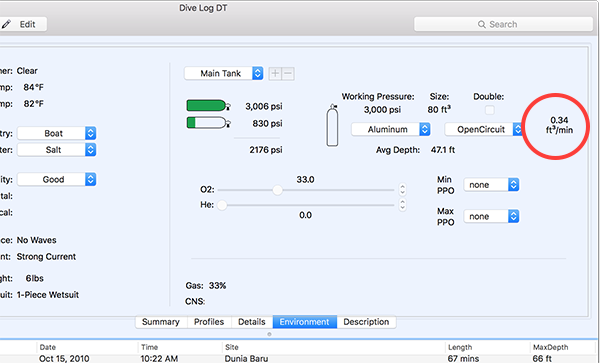
On the Environment tab, if all of the required information about your tank is filled in, you can get a SAC Rate (RMV) over the length of the dive as shown in the photo above. If you only used one tank over the course of your dive, then the SAC rate for this tank will also be for the whole dive. Unless you're doing some technical multi tank diving, this is the case for most people.
Dive Log, Dive Log Manager, and DiveLogDT all use the Respiratory Minute Volume (RMV) method of calculating your SAC rate so that you can compare your rate over *all* your dives, regardless of which tank (size) you used. This is the volume of gas you breathed in 1 minute at the surface. If you use Imperial units, it will be "cubic feet per minute", and if you use metric units, it will be in "liters per minute". You can use this number to plan a future dive, regardless of what kind or size of tank you will use.
If you want to take a "deep dive" into analyzing your SAC rate for a particular dive, you can do this on the profile tab. (This assumes you have a dive computer that logs your tank pressure over the course of your dive).
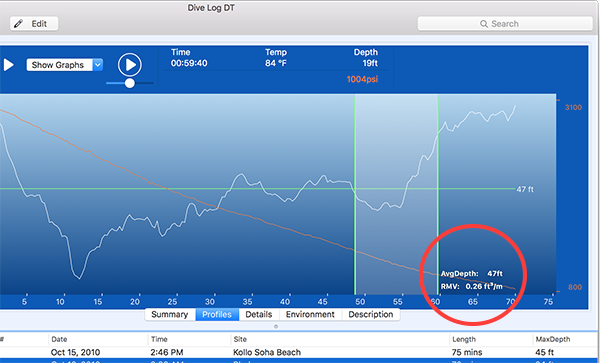
In the image above, we're looking at the same dive as the first image, however we're looking at just a portion of it. By "clicking (and holding) and dragging" over the time axis of the graph, you can select a *portion* of time and find out what your average depth was for that portion, and what your average RMV rate was for just that portion.
From the images, we can see that Jane Diver had an average RMV rate over the course of the whole dive of 0.34 ft3/min and an Average Depth of 47 ft. But in the second image, while starting her ascent at the end of the dive, she had an average RMV rate of 0.26 ft3/min while still maintaining the same Average Depth. Apparently she was much more mellow on her way back!
When clicking and dragging, you can look at the "Time" value at the top of the profile to determine exactly what portion you are looking at. It will change when you click, and update when you drag, so that if you want to know exactly the period of time you're analyzing, you can.
We have had some requests from customers to show a different kind of SAC rate calculation, sometimes called "Surface Gas Consumption". This is an absolute measure of gas over time, and is only useful when using the same kind and size of cylinder over subsequent dives. It is simply the amount of gas you have used in a period of time, adjusted to the surface pressure. Again, if you're using Imperial measurements, this number will be in "psi per minute", and if you're using Metric units, it will be in "bar per minute". We have added an Application Preference to toggle between the two kinds of SAC measurements. If you open the Preferences Window, navigate to the Profile tab, you will see a checkbox at the bottom "Calculate SAC (not RMV)". If this is checked, you will instead see a "SAC" rate when selecting a portion of the dive as above. The image below will show SAC rate using Metric units.
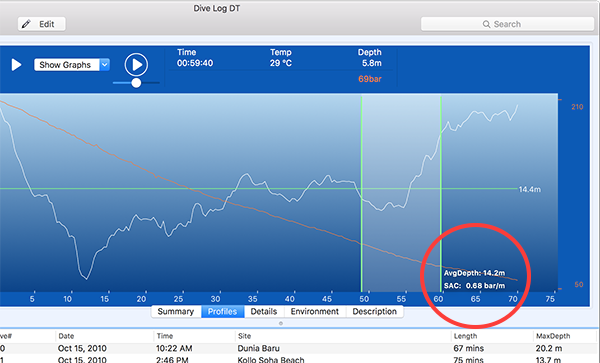
Happy Analyzing! Happy Diving!
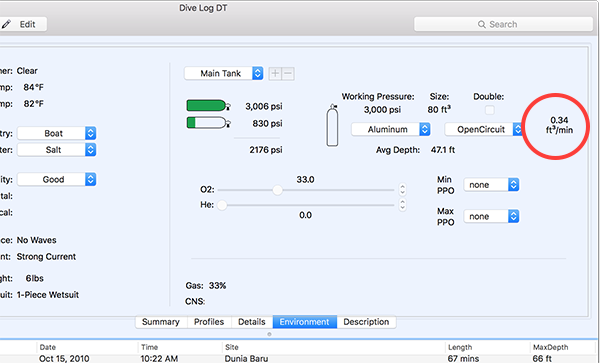
On the Environment tab, if all of the required information about your tank is filled in, you can get a SAC Rate (RMV) over the length of the dive as shown in the photo above. If you only used one tank over the course of your dive, then the SAC rate for this tank will also be for the whole dive. Unless you're doing some technical multi tank diving, this is the case for most people.
Dive Log, Dive Log Manager, and DiveLogDT all use the Respiratory Minute Volume (RMV) method of calculating your SAC rate so that you can compare your rate over *all* your dives, regardless of which tank (size) you used. This is the volume of gas you breathed in 1 minute at the surface. If you use Imperial units, it will be "cubic feet per minute", and if you use metric units, it will be in "liters per minute". You can use this number to plan a future dive, regardless of what kind or size of tank you will use.
If you want to take a "deep dive" into analyzing your SAC rate for a particular dive, you can do this on the profile tab. (This assumes you have a dive computer that logs your tank pressure over the course of your dive).
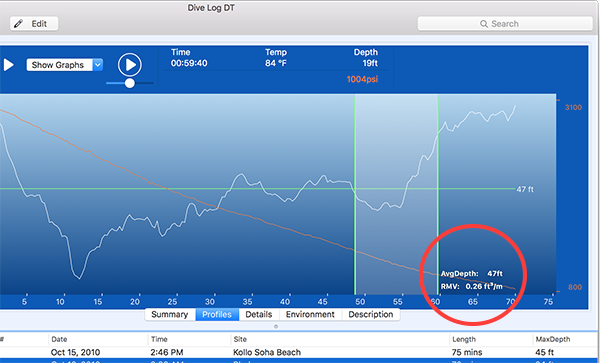
In the image above, we're looking at the same dive as the first image, however we're looking at just a portion of it. By "clicking (and holding) and dragging" over the time axis of the graph, you can select a *portion* of time and find out what your average depth was for that portion, and what your average RMV rate was for just that portion.
From the images, we can see that Jane Diver had an average RMV rate over the course of the whole dive of 0.34 ft3/min and an Average Depth of 47 ft. But in the second image, while starting her ascent at the end of the dive, she had an average RMV rate of 0.26 ft3/min while still maintaining the same Average Depth. Apparently she was much more mellow on her way back!
When clicking and dragging, you can look at the "Time" value at the top of the profile to determine exactly what portion you are looking at. It will change when you click, and update when you drag, so that if you want to know exactly the period of time you're analyzing, you can.
We have had some requests from customers to show a different kind of SAC rate calculation, sometimes called "Surface Gas Consumption". This is an absolute measure of gas over time, and is only useful when using the same kind and size of cylinder over subsequent dives. It is simply the amount of gas you have used in a period of time, adjusted to the surface pressure. Again, if you're using Imperial measurements, this number will be in "psi per minute", and if you're using Metric units, it will be in "bar per minute". We have added an Application Preference to toggle between the two kinds of SAC measurements. If you open the Preferences Window, navigate to the Profile tab, you will see a checkbox at the bottom "Calculate SAC (not RMV)". If this is checked, you will instead see a "SAC" rate when selecting a portion of the dive as above. The image below will show SAC rate using Metric units.
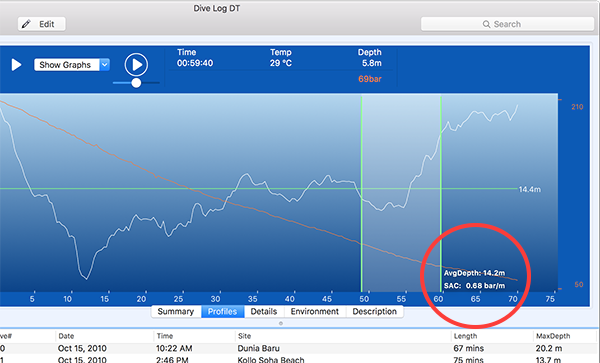
Happy Analyzing! Happy Diving!
Quick Add - Logging in a hurry
15/12/16 11:48
If you have used our software, you know that it logs individual Dives, and that a Dive can have many other items associated with it, such as a Dive Site or Equipment or a "tag" called a Dive Type. When logging a dive, sometimes you have lot's of time afterwards to sit and record everything in great detail and luxuriate over the details while you remember what a great time you had. But let's face it, sometimes you need to just quickly "get it done" so you can do something else. That's when you may want to do a "Quick Add" of an item while you're logging your dive.
You can "Quick Add" any of the dropdowns on the Detail tab of a dive. Just type in the name and tab to the next thing. If that name doesn't already exist in the list of those items, you'll get a small bubble window telling you that the new item has just been added. This works for Site, City, Country, Shop, and Trip.
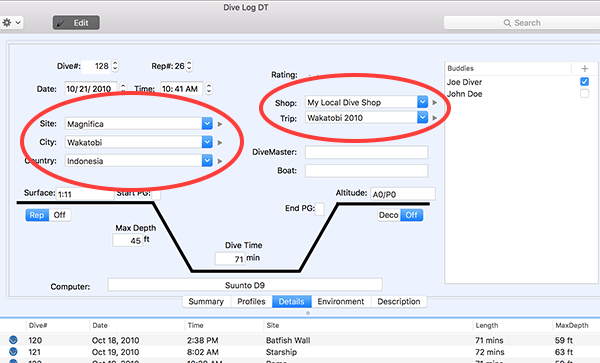
When there is a list of items that can be added, you can also add a new one by clicking on the "plus" sign in the upper corner. Once clicked, you'll get a popup window you can just start typing in. Hit return and the new list item has been added and you can continue logging. This works for Buddies, Dive Types, and Equipment.
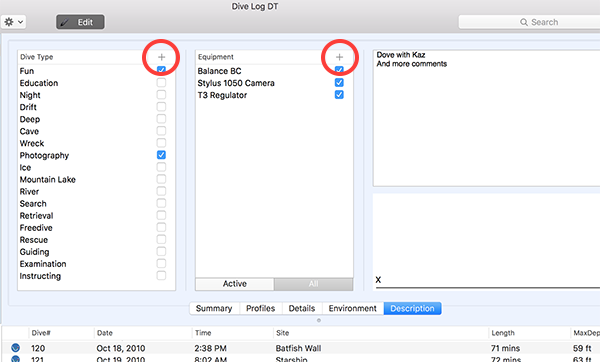
Happy Diving! (and Dive Logging!)
You can "Quick Add" any of the dropdowns on the Detail tab of a dive. Just type in the name and tab to the next thing. If that name doesn't already exist in the list of those items, you'll get a small bubble window telling you that the new item has just been added. This works for Site, City, Country, Shop, and Trip.
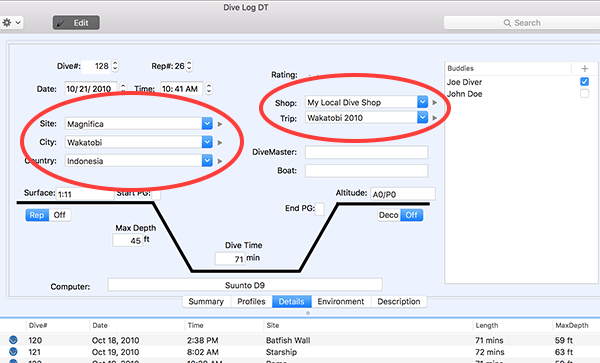
When there is a list of items that can be added, you can also add a new one by clicking on the "plus" sign in the upper corner. Once clicked, you'll get a popup window you can just start typing in. Hit return and the new list item has been added and you can continue logging. This works for Buddies, Dive Types, and Equipment.
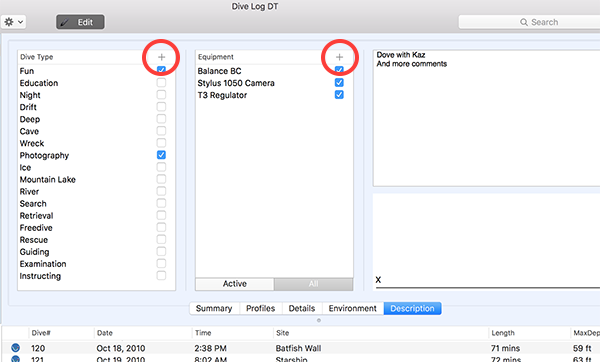
Happy Diving! (and Dive Logging!)
UWatec :: Does anybody really know what time it is?
23/12/15 09:48
UWatec :: Does anybody really know what time it is? Does anybody really care? If you’re logging dives, you bet! (If you’re too young to get the song reference, you might want to look it up for clarity)
If you’re downloading your “later generation” UWatec dive computer, and you’re getting the wrong start time for your dive, you're going to want to read and understand these details. If you’re just interested in more detailed information about using your dive computer, this might be interesting.
Your UWatec dive computer keeps track of time using “Coordinated Universal Time” or UTC. It is the primary standard by which the world regulates clocks and time. It is similar to, but not exactly the same as, “Greenwich Mean Time” (GMT). GMT is a time zone whereas UTC is a time standard. No country uses UTC as a local time, but some use GMT as their local time zone. The “UTC time” is the same everywhere in the world. It is the same everywhere in the world at the same time.
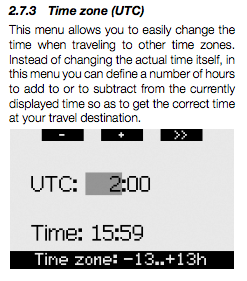 Once you have agreed what UTC is, then the local time where you are is measured as an “offset” from UTC. The offset can be either a positive number, or a negative number. On the day of this blog post, Belgium has a UTC Offset of +1:00. The Pacific coast of the USA has a UTC offset of -8:00. This is very similar to saying that your time zone is +1 from GMT or -8 from GMT, it just formalizes and standardizes the language. Your Mac also uses this concept to determine what time it is. When you travel with your Mac to a new place, you don’t go in and change the time, you just change the time *zone* to match and then your Mac knows what the local time is.
Once you have agreed what UTC is, then the local time where you are is measured as an “offset” from UTC. The offset can be either a positive number, or a negative number. On the day of this blog post, Belgium has a UTC Offset of +1:00. The Pacific coast of the USA has a UTC offset of -8:00. This is very similar to saying that your time zone is +1 from GMT or -8 from GMT, it just formalizes and standardizes the language. Your Mac also uses this concept to determine what time it is. When you travel with your Mac to a new place, you don’t go in and change the time, you just change the time *zone* to match and then your Mac knows what the local time is.
When you are setting the time on your UWatec, your instructions show you how to set both the time of day and the UTC offset. The idea is that when you travel to another time zone to dive, you simply change the UTC offset to match where you are now diving. This UTC offset is saved along with all the other information specific to a given dive so that it knows what time it was when you did the dive, even if you change time zones again after the dive. (Otherwise the start time of an “old” dive would change when you changed the current time zone or UTC offset setting).
Now that you have all that terminology, follow along here and see how the “time of day” on your dive computer can look right, but actually be wrong.
I’ll use the Pacific coast of the USA as an example because it has a large difference from UTC. Let’s say you don’t bother setting the UTC offset on the dive computer (so it’s set to 0), and you just set the time of day to be “right”. What you’ve just done is (re)set the dive computers version of the UTC value to be 8 hours wrong. Even though the dive computers time of day always matches what is shown on the wall clocks around you, when you download it, the logbook software will read a dive and see, “oh look, the UTC offset for that dive was zero”. I’ll just “add zero” to the current UTC value given to me by the *Mac* and that will give me the start time of the dive. Using actual numbers, let’s say your dive computer says 09:00 when you start a dive. In UTC time, that’s actually 17:00. When downloaded, the start time of that dive will be calculated as “+0” from UTC or 17:00. Not really what you wanted. When you look up the start time of the dive on the UWatec though, it will show what you really want to see, which is 9:00. Looks right, technically wrong.
What the UWatec instructions don’t really tell you is that you should find out what your UTC offset is where you are, and set that FIRST. And then go in and adjust the time of day if you need to. In the example above, the diver should first set the UTC offset to -8:00 and then set the time of day to be correct, if necessary. This will set the correct UTC value for the UWatec. Then when the software downloads the dive information, it says “oh look, the UTC Offset of this dive is -8, therefore the start time is 17:00 minus 8 hours or 09:00”.
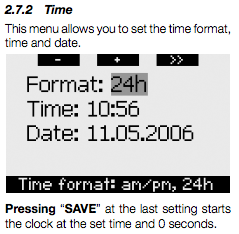 When you buy a brand new “out of the box” UWatec Galileo, it seems likely that the UTC value is already set and already set correctly. Having never bought a new one myself, I can’t say for sure.
When you buy a brand new “out of the box” UWatec Galileo, it seems likely that the UTC value is already set and already set correctly. Having never bought a new one myself, I can’t say for sure.
When traveling, you can also look up and set the UTC offset before you leave. If you’re heading off to Bonaire on a dive trip, they are “UTC -4:00” right now. So set the UTC offset to -4:00 before you leave and you’ll know that your dive computer will have the right time of day for when you arrive and start diving. (And yes, we’ve all jumped in the water on our first dive of the trip and realized that we’ve forgotten to set the right time on our dive computer!)
As an UWatec user, you’ll notice that there is no Daylight Savings setting or option on the dive computer. This is probably a good thing. The Daylight Savings rules world wide are varied and complicated and close to impossible to keep track of. If you’re in a place that observes daylight savings time, you’ll want to simply adjust your UTC offset. If you’re in Belgium in the summer time, you’re now “UTC +2:00”. If you’re on the Pacific coast of the USA, you’re now “UTC -7:00”. Your Mac has all the daylight savings rules built into it so you don’t have to tell it. But your dive computer has better things to do so you must tell it manually. Daylight savings is just a 1 hour change to the UTC offset.
This is actually a nice feature of these dive computers. But as it is with many things, it needs to be used properly or it may cause some headaches. If you have a bunch of dives on your UWatec that have the “wrong” time, Dive Log Manager/DiveLogDT has a special “switch” that will instead use your Mac’s time zone setting instead of the UTC offset when calculating the start time of the dive. Contact us on our support email address and we’ll give you directions.
Happy Diving and remember - "We've all got time enough to dive"!
If you’re downloading your “later generation” UWatec dive computer, and you’re getting the wrong start time for your dive, you're going to want to read and understand these details. If you’re just interested in more detailed information about using your dive computer, this might be interesting.
Your UWatec dive computer keeps track of time using “Coordinated Universal Time” or UTC. It is the primary standard by which the world regulates clocks and time. It is similar to, but not exactly the same as, “Greenwich Mean Time” (GMT). GMT is a time zone whereas UTC is a time standard. No country uses UTC as a local time, but some use GMT as their local time zone. The “UTC time” is the same everywhere in the world. It is the same everywhere in the world at the same time.
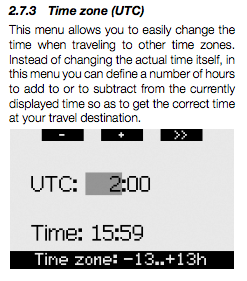 Once you have agreed what UTC is, then the local time where you are is measured as an “offset” from UTC. The offset can be either a positive number, or a negative number. On the day of this blog post, Belgium has a UTC Offset of +1:00. The Pacific coast of the USA has a UTC offset of -8:00. This is very similar to saying that your time zone is +1 from GMT or -8 from GMT, it just formalizes and standardizes the language. Your Mac also uses this concept to determine what time it is. When you travel with your Mac to a new place, you don’t go in and change the time, you just change the time *zone* to match and then your Mac knows what the local time is.
Once you have agreed what UTC is, then the local time where you are is measured as an “offset” from UTC. The offset can be either a positive number, or a negative number. On the day of this blog post, Belgium has a UTC Offset of +1:00. The Pacific coast of the USA has a UTC offset of -8:00. This is very similar to saying that your time zone is +1 from GMT or -8 from GMT, it just formalizes and standardizes the language. Your Mac also uses this concept to determine what time it is. When you travel with your Mac to a new place, you don’t go in and change the time, you just change the time *zone* to match and then your Mac knows what the local time is.When you are setting the time on your UWatec, your instructions show you how to set both the time of day and the UTC offset. The idea is that when you travel to another time zone to dive, you simply change the UTC offset to match where you are now diving. This UTC offset is saved along with all the other information specific to a given dive so that it knows what time it was when you did the dive, even if you change time zones again after the dive. (Otherwise the start time of an “old” dive would change when you changed the current time zone or UTC offset setting).
Now that you have all that terminology, follow along here and see how the “time of day” on your dive computer can look right, but actually be wrong.
I’ll use the Pacific coast of the USA as an example because it has a large difference from UTC. Let’s say you don’t bother setting the UTC offset on the dive computer (so it’s set to 0), and you just set the time of day to be “right”. What you’ve just done is (re)set the dive computers version of the UTC value to be 8 hours wrong. Even though the dive computers time of day always matches what is shown on the wall clocks around you, when you download it, the logbook software will read a dive and see, “oh look, the UTC offset for that dive was zero”. I’ll just “add zero” to the current UTC value given to me by the *Mac* and that will give me the start time of the dive. Using actual numbers, let’s say your dive computer says 09:00 when you start a dive. In UTC time, that’s actually 17:00. When downloaded, the start time of that dive will be calculated as “+0” from UTC or 17:00. Not really what you wanted. When you look up the start time of the dive on the UWatec though, it will show what you really want to see, which is 9:00. Looks right, technically wrong.
What the UWatec instructions don’t really tell you is that you should find out what your UTC offset is where you are, and set that FIRST. And then go in and adjust the time of day if you need to. In the example above, the diver should first set the UTC offset to -8:00 and then set the time of day to be correct, if necessary. This will set the correct UTC value for the UWatec. Then when the software downloads the dive information, it says “oh look, the UTC Offset of this dive is -8, therefore the start time is 17:00 minus 8 hours or 09:00”.
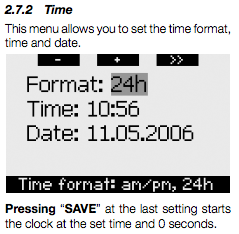 When you buy a brand new “out of the box” UWatec Galileo, it seems likely that the UTC value is already set and already set correctly. Having never bought a new one myself, I can’t say for sure.
When you buy a brand new “out of the box” UWatec Galileo, it seems likely that the UTC value is already set and already set correctly. Having never bought a new one myself, I can’t say for sure.When traveling, you can also look up and set the UTC offset before you leave. If you’re heading off to Bonaire on a dive trip, they are “UTC -4:00” right now. So set the UTC offset to -4:00 before you leave and you’ll know that your dive computer will have the right time of day for when you arrive and start diving. (And yes, we’ve all jumped in the water on our first dive of the trip and realized that we’ve forgotten to set the right time on our dive computer!)
As an UWatec user, you’ll notice that there is no Daylight Savings setting or option on the dive computer. This is probably a good thing. The Daylight Savings rules world wide are varied and complicated and close to impossible to keep track of. If you’re in a place that observes daylight savings time, you’ll want to simply adjust your UTC offset. If you’re in Belgium in the summer time, you’re now “UTC +2:00”. If you’re on the Pacific coast of the USA, you’re now “UTC -7:00”. Your Mac has all the daylight savings rules built into it so you don’t have to tell it. But your dive computer has better things to do so you must tell it manually. Daylight savings is just a 1 hour change to the UTC offset.
This is actually a nice feature of these dive computers. But as it is with many things, it needs to be used properly or it may cause some headaches. If you have a bunch of dives on your UWatec that have the “wrong” time, Dive Log Manager/DiveLogDT has a special “switch” that will instead use your Mac’s time zone setting instead of the UTC offset when calculating the start time of the dive. Contact us on our support email address and we’ll give you directions.
Happy Diving and remember - "We've all got time enough to dive"!
New firmware for Heinrichs Weikamp Sport
02/10/15 17:07
Hello to HW Sport users on the Mac.
Dive Log Manager/DiveLogDT uses (regular) Bluetooth to download the Sport dive information into your logbook. In early August 2015, Heinrichs Weikamp introduced a new version of firmware for the Sport, version number 10.19. Unfortunately, this version of firmware has some Bluetooth timing problems when used with Mac hardware.
What you’ll notice is that downloading will encounter an error part way through the download. It won’t always be in the same place, but it will appear to be working fine initially, and then there will be around a 3 second “pause”, and then you’ll get a message saying there was an error downloading.
Heinrichs Weikamp has determined what the problem is, and there is now a new version of firmware available, version 10.20 and it is available here:
http://www.heinrichsweikamp.com/?id=479
Also note that this problem will show up regardless of which logbook software you are using on the Mac. So this will show up with other 3rd party Mac based logbook software as well. Unfortunately, this problem will also make it difficult to upgrade the firmware to the new version on a Mac - you might have to find a PC in order to do the firmware upgrade.
Don’t hesitate to contact us or Heinrichs Weikamp if you have any questions.
Dive Log Manager/DiveLogDT uses (regular) Bluetooth to download the Sport dive information into your logbook. In early August 2015, Heinrichs Weikamp introduced a new version of firmware for the Sport, version number 10.19. Unfortunately, this version of firmware has some Bluetooth timing problems when used with Mac hardware.
What you’ll notice is that downloading will encounter an error part way through the download. It won’t always be in the same place, but it will appear to be working fine initially, and then there will be around a 3 second “pause”, and then you’ll get a message saying there was an error downloading.
Heinrichs Weikamp has determined what the problem is, and there is now a new version of firmware available, version 10.20 and it is available here:
http://www.heinrichsweikamp.com/?id=479
Also note that this problem will show up regardless of which logbook software you are using on the Mac. So this will show up with other 3rd party Mac based logbook software as well. Unfortunately, this problem will also make it difficult to upgrade the firmware to the new version on a Mac - you might have to find a PC in order to do the firmware upgrade.
Don’t hesitate to contact us or Heinrichs Weikamp if you have any questions.
Sorting - another version of Statistics
13/08/15 16:09
One of those "well known" Mac-ism's that is not really all that well known is how to re-sort a table. As a Mac user, you will see a table of information in many different applications and the Dive List in Dive Log Manager and DiveLogDT is a classic example. It's a common occurrence to want to view this same table sorted differently. Each user will have a preference to how they want to view the list of information at any given point in time.
What you may not realize is that you can click on the column header of a table and have the list sorted by that column's values.

In the screenshot above, here is the Dive List and the red arrow points to the 6 different column headers - Dive#, Date, Time, Site, Length, MaxDepth. Here, the Dives List has been sorted by Dive#. And the little partial triangle on the right hand side of the column is pointing up, which means that the list is sorted in ascending order. Gosh, how traditional! But if you like to see your most recent dives at the top of the list, then click the column header again, and now they will be listed in descending order and the triangle will point down.
So that's very interesting. But look at what can happen when you sort using the other column headers. Sorting by Date/Time is probably not that interesting. If you've been diligent with your logging, it will show you your dives in the same order as sorting by the Dive#'s. But if you haven't, this may be a good way to find out that you need to renumber your dives! (Right or Control click on the first "wrong" dive and select "Renumber forward" from the menu)
But look what you can see if you sort by DiveSite - How many dives did I do at Dunia Baru anyway?
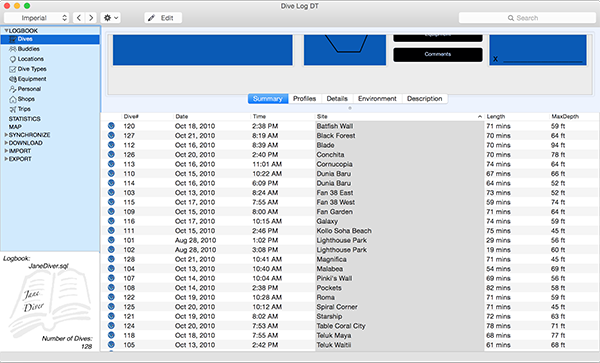
Or sorting by Length - how many dives have I done that were over 1 hour?
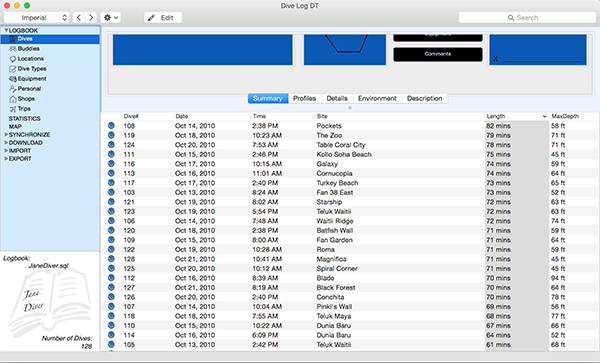
And how many times did I dive over 25 meters? Or between 60 and 70 feet?
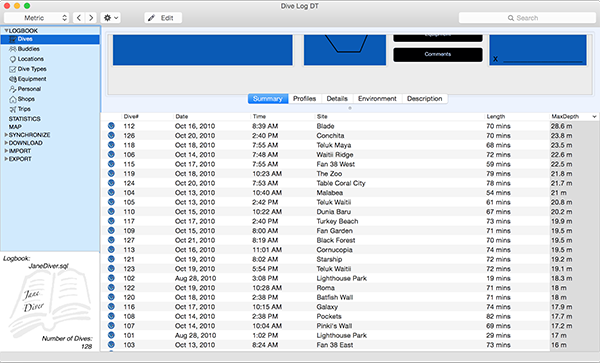
So sorting by different methods can give me some Statistics about my scuba diving history!
When you exit the application, it will remember how you last sorted your Dive List and put it back that way when Dive Log Manager or DiveLogDT is re-launched later. OR, if you sort and then click on any of the Download or Import or Export panels, the Dive List will still be in the same order you left it on the Dives panel - it's the same Dive List after all. If you're a tradiionalist, you might want to go back to sorting by Dive# before moving on.
But now that you're an advanced Mac user, you'll be all set.
What you may not realize is that you can click on the column header of a table and have the list sorted by that column's values.

In the screenshot above, here is the Dive List and the red arrow points to the 6 different column headers - Dive#, Date, Time, Site, Length, MaxDepth. Here, the Dives List has been sorted by Dive#. And the little partial triangle on the right hand side of the column is pointing up, which means that the list is sorted in ascending order. Gosh, how traditional! But if you like to see your most recent dives at the top of the list, then click the column header again, and now they will be listed in descending order and the triangle will point down.
So that's very interesting. But look at what can happen when you sort using the other column headers. Sorting by Date/Time is probably not that interesting. If you've been diligent with your logging, it will show you your dives in the same order as sorting by the Dive#'s. But if you haven't, this may be a good way to find out that you need to renumber your dives! (Right or Control click on the first "wrong" dive and select "Renumber forward" from the menu)
But look what you can see if you sort by DiveSite - How many dives did I do at Dunia Baru anyway?
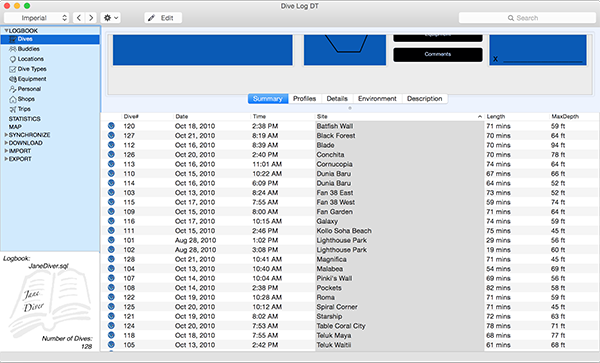
Or sorting by Length - how many dives have I done that were over 1 hour?
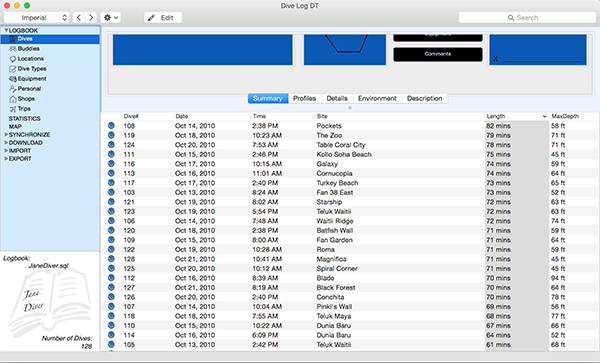
And how many times did I dive over 25 meters? Or between 60 and 70 feet?
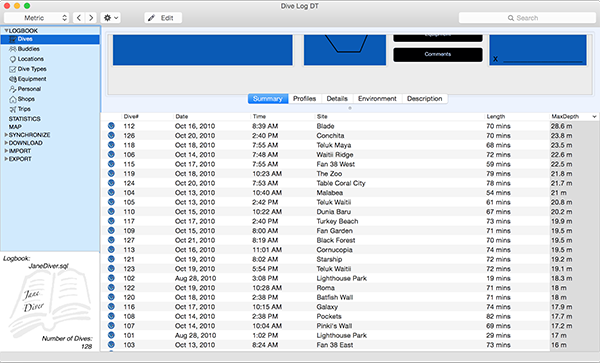
So sorting by different methods can give me some Statistics about my scuba diving history!
When you exit the application, it will remember how you last sorted your Dive List and put it back that way when Dive Log Manager or DiveLogDT is re-launched later. OR, if you sort and then click on any of the Download or Import or Export panels, the Dive List will still be in the same order you left it on the Dives panel - it's the same Dive List after all. If you're a tradiionalist, you might want to go back to sorting by Dive# before moving on.
But now that you're an advanced Mac user, you'll be all set.
New firmware for Atomic Cobalt2
31/07/15 12:13
Greetings to Atomic Cobalt 2 users on the Mac!
There is a new version of firmware available (soon) from Atomic. If you're using a Mac with any desktop software, you're going to want to install firmware version 2.400 or greater. This version fixes a problem that may cause errors when transferring dive data for some specific dives. Symptoms will be something like "I downloaded fine before, but all of a sudden I'm getting errors on these new dives".
If you're having problems downloading your Cobalt 2 using Dive Log Manager or DiveLogDT and can't find the firmware elsewhere, please contact us and we'll get you going.

There is a new version of firmware available (soon) from Atomic. If you're using a Mac with any desktop software, you're going to want to install firmware version 2.400 or greater. This version fixes a problem that may cause errors when transferring dive data for some specific dives. Symptoms will be something like "I downloaded fine before, but all of a sudden I'm getting errors on these new dives".
If you're having problems downloading your Cobalt 2 using Dive Log Manager or DiveLogDT and can't find the firmware elsewhere, please contact us and we'll get you going.

Where's my Dive List?
15/04/15 12:40
Using Dive Log Manager/DiveLogDT, the most used panel is usually the “Dives” panel. This is where your main list of dives is in the bottom portion of the window, and the details about the currently selected dive is in the top portion. In the top portion, one of 5 tabs showing a summary or some portion of the dive will be selected.
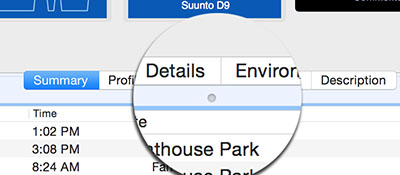
You can change how much of the window should show the dives list and how much should show the dive information. See that little “dimple” underneath the word “Details” in the tab list? If you put your mouse overtop of that, your cursor will change into the “resizing” cursor. You can now click and hold and move that tab bar up, making more room for the list, or you can move it down, making more room for the information.
Turns out you can move it ALL the way down so that there is no list showing anymore, only the tabs and the dive information. You might not want to do this for some of the tabs, but if you’re looking at your dive profiles for example, it removes some of the distraction and makes a nice view shown here.
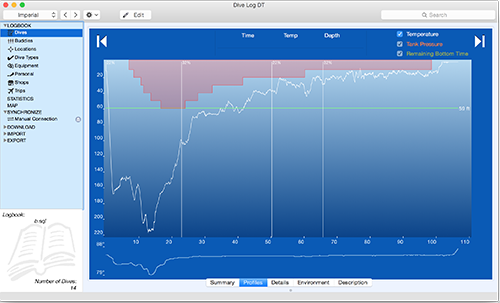
One of the things MacOS can do automatically, is remember how you had your windows within an application configured so that it can put them back exactly the same way the next time you run the app. It’s a nice touch. But guess what, MacOS has some bugs. One we see fairly often is that sometimes when you start up Dive Log Manager/DiveLogDT, it will configure the windows so that the “dimple” is all the way at the bottom and the dives list is no longer showing! Even though you didn’t actually leave it that way last time. Go figure!
Easy fix of course - just grab the dimple at the bottom and drag the tab bar back up to where you want it to be. But, if you don’t know you can do that, it can certainly be confusing.
So, now you know.
One other option is to add a "feature" in the application so that you always have to have at least 1 dive in the list area showing. Let us know if you think that's a good idea.
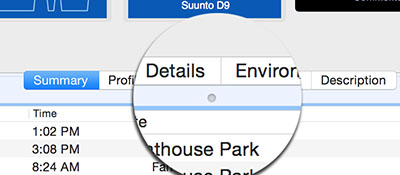
You can change how much of the window should show the dives list and how much should show the dive information. See that little “dimple” underneath the word “Details” in the tab list? If you put your mouse overtop of that, your cursor will change into the “resizing” cursor. You can now click and hold and move that tab bar up, making more room for the list, or you can move it down, making more room for the information.
Turns out you can move it ALL the way down so that there is no list showing anymore, only the tabs and the dive information. You might not want to do this for some of the tabs, but if you’re looking at your dive profiles for example, it removes some of the distraction and makes a nice view shown here.
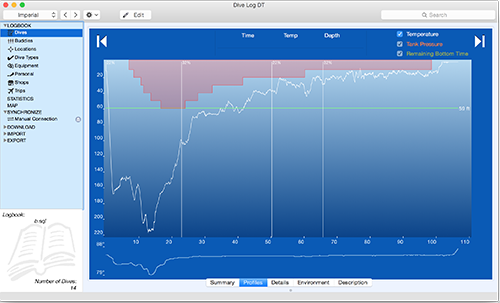
One of the things MacOS can do automatically, is remember how you had your windows within an application configured so that it can put them back exactly the same way the next time you run the app. It’s a nice touch. But guess what, MacOS has some bugs. One we see fairly often is that sometimes when you start up Dive Log Manager/DiveLogDT, it will configure the windows so that the “dimple” is all the way at the bottom and the dives list is no longer showing! Even though you didn’t actually leave it that way last time. Go figure!
Easy fix of course - just grab the dimple at the bottom and drag the tab bar back up to where you want it to be. But, if you don’t know you can do that, it can certainly be confusing.
So, now you know.
One other option is to add a "feature" in the application so that you always have to have at least 1 dive in the list area showing. Let us know if you think that's a good idea.
New Blog area on our Website!
01/03/15 12:43
Welcome to our new website and Blog area!
We have switched website technologies and will be publishing our Blog entries here in the future so stay tuned.
But, so our old entries don't get lost, here is a link to the original Blog and our original posts.
We have switched website technologies and will be publishing our Blog entries here in the future so stay tuned.
But, so our old entries don't get lost, here is a link to the original Blog and our original posts.