We're still here!
Happy World Ocean Day! We're taking this day as an opportunity to update you on what's been going on around here. Apparently we're good at writing software, but not very good at writing Blog posts. Go figure.
First of all, yes we're still here. And yes we continue to talk to and support our customers who use our logbook software, even if you don't see us here publicly. We continue to add new features to our products, and add support for additional dive computers which keep being created and updated. And we also continue to make sure our software works on the latest Apple operating system releases and devices which also keep being created and updated.
Some of the things we have added include:
- Adding "AirSync" support to easily synchronize logbooks between Apple devices in a limited network environment
- Adding support for Exchanging Location and Marine Life items between logbooks and platforms (.dlexch files)
- CSV Export of Dive's and Dive Details
- Importing dive data from other, now defunct logbook applications (macOS)
- Added support for looking at a Cloud version of a logbook file "read only" to avoid possible corruption (macOS)
- Additional features for technical divers
- Additional Statistics categories (iOS and iPadOS)
And adding support for new dive computers from DiveSoft, Shearwater, Pelagic (including the Aqualung i330R), Garmin and ScubaPro. We have also confirmed support for Importing UDDF information from the Apple Watch Ultra when used with the AWU2UDDF software. (iOS only for now)
If you have any questions for us, please reach out! We're still here. Helping you celebrate all your Ocean Day's!
First of all, yes we're still here. And yes we continue to talk to and support our customers who use our logbook software, even if you don't see us here publicly. We continue to add new features to our products, and add support for additional dive computers which keep being created and updated. And we also continue to make sure our software works on the latest Apple operating system releases and devices which also keep being created and updated.
Some of the things we have added include:
- Adding "AirSync" support to easily synchronize logbooks between Apple devices in a limited network environment
- Adding support for Exchanging Location and Marine Life items between logbooks and platforms (.dlexch files)
- CSV Export of Dive's and Dive Details
- Importing dive data from other, now defunct logbook applications (macOS)
- Added support for looking at a Cloud version of a logbook file "read only" to avoid possible corruption (macOS)
- Additional features for technical divers
- Additional Statistics categories (iOS and iPadOS)
And adding support for new dive computers from DiveSoft, Shearwater, Pelagic (including the Aqualung i330R), Garmin and ScubaPro. We have also confirmed support for Importing UDDF information from the Apple Watch Ultra when used with the AWU2UDDF software. (iOS only for now)
If you have any questions for us, please reach out! We're still here. Helping you celebrate all your Ocean Day's!
New updated version of Nitrox Tools includes iPad support
26/11/19 10:36 Filed in: Nitrox Tools
New updated version of Nitrox Tools includes iPad support
Yes, it finally happened! The just released version of Nitrox Tools (version 2.0.1) supports the iPad in addition to iPhone. Link to it here: (https://appstore.com/nitroxtools). It is a "universal" App so the same purchase will run on both your iPhone devices and iPad devices.
You do need to be running at least iOS 11 to update to the new version (the original version will still run on older versions of iOS).
This update includes native iPad support, device rotation, Dark Mode, iOS 13 and dynamic text size support. It is compatible with your settings and saved history and mixes from the previous versions so you should see all your previously saved data in the new interface.
As always, contact us at our support email address if you have any questions.
Yes, it finally happened! The just released version of Nitrox Tools (version 2.0.1) supports the iPad in addition to iPhone. Link to it here: (https://appstore.com/nitroxtools). It is a "universal" App so the same purchase will run on both your iPhone devices and iPad devices.
You do need to be running at least iOS 11 to update to the new version (the original version will still run on older versions of iOS).
This update includes native iPad support, device rotation, Dark Mode, iOS 13 and dynamic text size support. It is compatible with your settings and saved history and mixes from the previous versions so you should see all your previously saved data in the new interface.
As always, contact us at our support email address if you have any questions.
New Features -> New Logbook Format
Dive Log (iOS), DiveLogDT, DiveLogManager (macOS) and Diving Log 6.0 (Windows - www.divinglog.de) have all recently been updated with some new features:
These new features required an updated logbook format. All the applications will automatically update your existing logbook to take advantage of these new features. Previous versions of the applications can also read the new logbook format (but will not see the new fields). However, it is recommended that you update all these applications that you use to the latest version prior to synchronizing the next time. While synchronization with an older version of one of these applications will work, there are certainly cases where any data entered using these new features might be lost during a sync with an old version of one of the applications. In general, the new fields will be left in place, but since the old applications do not know about these fields it may be possible for them to be left behind in the sync process. Of course this is not an issue if the application performing the synchronization processing is updated to the current release version.
The new high resolution signature feature is implemented so that the existing low resolution signature is captured as well. This means that if you synchronize your logbook to an application that does not know about high resolution signatures the low resolution signature will be available and displayed.
As always, please contact us with any questions or issues you may have.
Happy Diving!
More Mobile Software
- Marine Life Management
- Marine Life Import from Encyclopedia of Life (EOL.org)
- Marine Life Sightings in Dives
- New Dive field options: Water Type (Chlorinated), Entry Type (Pool, Aquarium, Jetty, Ice), Supply Type (PSCR, Sidemount, Surface)
- High Resolution Signature support
- Dive Stamp in Dives and the Personal section
- Medical Statement scan in Personal Medical section
- Bookmarks in Dive profiles
These new features required an updated logbook format. All the applications will automatically update your existing logbook to take advantage of these new features. Previous versions of the applications can also read the new logbook format (but will not see the new fields). However, it is recommended that you update all these applications that you use to the latest version prior to synchronizing the next time. While synchronization with an older version of one of these applications will work, there are certainly cases where any data entered using these new features might be lost during a sync with an old version of one of the applications. In general, the new fields will be left in place, but since the old applications do not know about these fields it may be possible for them to be left behind in the sync process. Of course this is not an issue if the application performing the synchronization processing is updated to the current release version.
The new high resolution signature feature is implemented so that the existing low resolution signature is captured as well. This means that if you synchronize your logbook to an application that does not know about high resolution signatures the low resolution signature will be available and displayed.
As always, please contact us with any questions or issues you may have.
Happy Diving!
More Mobile Software
Exporting your Dives to PDF in iOS
12/12/17 12:58 Filed in: Dive Log
We were recently made aware of a feature in the iOS printing system that can be used to export a PDF version of a Dive Log dive. This is not something that we explicitly added to Dive Log but, like the macOS printing system, there is a way to generate a PDF when you “print” a dive rather than actually printing it. The resulting PDF can be exchanged via any number of built in Apps, services, or 3rd party Apps that you have installed on your iOS device. Examples include Mail, Messages, iCloud Drive, Dropbox and PDF Expert.
You can use this trick even if you don’t have access to an AirPrint printer and would simply like to share a more detailed version of your dive, or you would like to keep a PDF record of your dives. The basic steps are as follows:
1) While viewing a dive on your iPhone, scroll to the bottom and tap on “Share dive details”. On the iPad you can tap on the “Share” icon (the box with an upward arrow coming out of it next to the "delete” button) in the toolbar for the Dive Details screen.
2) Tap on the “or Print Dive” item in the sheet that is presented.
3) When the print "Printer Options" screen is displayed you will see a preview of what the print of your dive will look like. If you have an iPhone 6s or later you can “3D Tap” on this preview. On other iPhones and iPad you can use the “pinch out” gesture (i.e. start with two fingersr close together on the preview image and spread them apart).
4) You should now see a full screen preview of the print preview with another “Share” icon. Tap on that icon.
5) You will be presented with the various Apps and Actions available on your device that can accept the PDF file. Tap on the item you’d like to use and the PDF file will be transfered to that App or service.
6) You can then cancel out of the Print dialog.
There are a couple of caveats and tricks to be aware of with this technique.
The printing system on iOS generates the print preview (and therefore the PDF) based on the paper characteristics of the selected printer on the Printer Options page. If you don't have access to any printers on your network, you'll get the default page characteristics defined by iOS. These characteristics may include bigger top and bottom margins or a different paper size than you might like. If you do have a printer on your network you can select that printer (and it may have different paper tray options or different paper sizes) before you 3D tap or "pinch out" on the preview image, those characteristics will be applied to the resulting PDF. (Be sure to give the print preview a chance to re-render itself). You can also play with any other options (like page range) to control the PDF that is generated.
The first time that you use this technique you *may* find that it claims to work but does not produce a PDF in the App or location you picked. It's not clear why this is, but once it works once (Dropbox was the first location that worked for me) then it seemed to work reliably with all the Apps and services after that. This may be specific to certain iOS versions or a particular device. Again, I’m not sure of the reason.
Hopefully this will be helpful to those of you looking for PDF versions of your logbook.
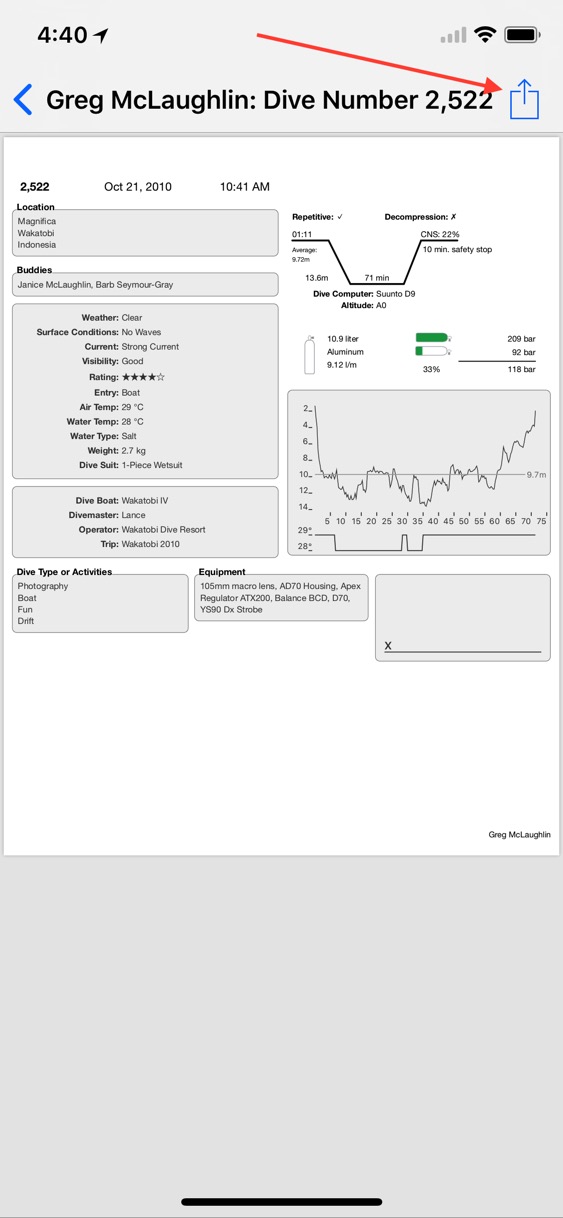
You can use this trick even if you don’t have access to an AirPrint printer and would simply like to share a more detailed version of your dive, or you would like to keep a PDF record of your dives. The basic steps are as follows:
1) While viewing a dive on your iPhone, scroll to the bottom and tap on “Share dive details”. On the iPad you can tap on the “Share” icon (the box with an upward arrow coming out of it next to the "delete” button) in the toolbar for the Dive Details screen.
2) Tap on the “or Print Dive” item in the sheet that is presented.
3) When the print "Printer Options" screen is displayed you will see a preview of what the print of your dive will look like. If you have an iPhone 6s or later you can “3D Tap” on this preview. On other iPhones and iPad you can use the “pinch out” gesture (i.e. start with two fingersr close together on the preview image and spread them apart).
4) You should now see a full screen preview of the print preview with another “Share” icon. Tap on that icon.
5) You will be presented with the various Apps and Actions available on your device that can accept the PDF file. Tap on the item you’d like to use and the PDF file will be transfered to that App or service.
6) You can then cancel out of the Print dialog.
There are a couple of caveats and tricks to be aware of with this technique.
The printing system on iOS generates the print preview (and therefore the PDF) based on the paper characteristics of the selected printer on the Printer Options page. If you don't have access to any printers on your network, you'll get the default page characteristics defined by iOS. These characteristics may include bigger top and bottom margins or a different paper size than you might like. If you do have a printer on your network you can select that printer (and it may have different paper tray options or different paper sizes) before you 3D tap or "pinch out" on the preview image, those characteristics will be applied to the resulting PDF. (Be sure to give the print preview a chance to re-render itself). You can also play with any other options (like page range) to control the PDF that is generated.
The first time that you use this technique you *may* find that it claims to work but does not produce a PDF in the App or location you picked. It's not clear why this is, but once it works once (Dropbox was the first location that worked for me) then it seemed to work reliably with all the Apps and services after that. This may be specific to certain iOS versions or a particular device. Again, I’m not sure of the reason.
Hopefully this will be helpful to those of you looking for PDF versions of your logbook.
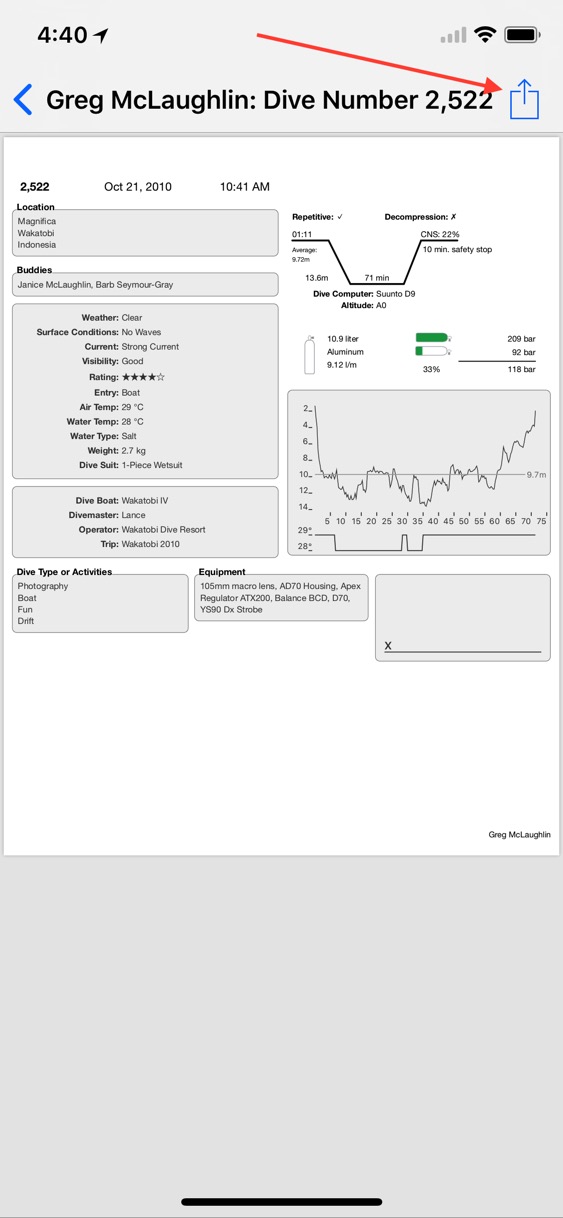
ScubaPro Bluetooth Downloads
Dive Log 2.5 and DiveLogDT 4.4.36 were both recently released, with each one adding support for downloading the ScubaPro Galileo 2 (G2) and the ScubaPro Aladin Sport Matrix.
 Dive Log supports downloading via Bluetooth Low Energy (BLE), also known as "Smart Bluetooth" and requires an In-App Purchase to add this functionality. User's report that it's great to be able to download their dives while still on the boat.
Dive Log supports downloading via Bluetooth Low Energy (BLE), also known as "Smart Bluetooth" and requires an In-App Purchase to add this functionality. User's report that it's great to be able to download their dives while still on the boat.
DiveLogDT can support downloading both models either via the USB cable, or using BLE. Simply select your desired method using the drop down menu. You will find that downloading via the USB connection is much faster. But you might find downloading via BLE a little more convenient.
As part of developing this functionality, we noticed some "idiosyncrasies" with the Bluetooth functionality. As a user, knowing about them in advance may save you some time. There are 3 distinct phases when using BLE - Scanning, Connecting, and then Connected.
Scanning for the device in iOS is very quick. You'll see the information about the device show up on the Download page right away. Scanning in macOS is very slow. It can take up to 30 seconds for the device to show up so you'll need to be more patient.
The first time you connect your iOS or macOS device to the dive computer, you will need to "pair" with it. Both iOS and macOS have this functionality built in so that the first time you try it, you'll get a popup from the OS to enter the PIN number shown on the dive computer. Now the 2 devices are "paired", ie: they know about each other. This step, technically, only needs to be done once, the very first time you try to connect.
Now your iOS or macOS device is finally connecting to the dive computer. If all goes according to plan, it get's connected and then starts downloading the dive data.
If you have previously been connected to the dive computer and successfully downloaded dive data in the past, but now find that you can't go from "Connecting" to "Connected", it's likely that one or the other side of the devices has gotten confused, and no further connectivity will be possible until old connection parameters are "cleared out". This means that you need to "re-pair". Open the Bluetooth Preferences (under Settings -> Bluetooth in iOS and under System Preferences -> Bluetooth in macOS), and REMOVE the information about your dive computer. In iOS, touch the small 'i' next to the name (eg: G2) and then touch "Forget This Device". In macOS, click the small 'x' next to the name in the list of known Bluetooth devices.
Now, then next time you try to connect to your dive computer you will receive another popup to enter the pairing code, but it should complete without issue as the "out-of-date" information is now gone.
As always, contact us if you have any issues or questions. Happy Diving!

DiveLogDT can support downloading both models either via the USB cable, or using BLE. Simply select your desired method using the drop down menu. You will find that downloading via the USB connection is much faster. But you might find downloading via BLE a little more convenient.
As part of developing this functionality, we noticed some "idiosyncrasies" with the Bluetooth functionality. As a user, knowing about them in advance may save you some time. There are 3 distinct phases when using BLE - Scanning, Connecting, and then Connected.
Scanning for the device in iOS is very quick. You'll see the information about the device show up on the Download page right away. Scanning in macOS is very slow. It can take up to 30 seconds for the device to show up so you'll need to be more patient.
The first time you connect your iOS or macOS device to the dive computer, you will need to "pair" with it. Both iOS and macOS have this functionality built in so that the first time you try it, you'll get a popup from the OS to enter the PIN number shown on the dive computer. Now the 2 devices are "paired", ie: they know about each other. This step, technically, only needs to be done once, the very first time you try to connect.
Now your iOS or macOS device is finally connecting to the dive computer. If all goes according to plan, it get's connected and then starts downloading the dive data.
If you have previously been connected to the dive computer and successfully downloaded dive data in the past, but now find that you can't go from "Connecting" to "Connected", it's likely that one or the other side of the devices has gotten confused, and no further connectivity will be possible until old connection parameters are "cleared out". This means that you need to "re-pair". Open the Bluetooth Preferences (under Settings -> Bluetooth in iOS and under System Preferences -> Bluetooth in macOS), and REMOVE the information about your dive computer. In iOS, touch the small 'i' next to the name (eg: G2) and then touch "Forget This Device". In macOS, click the small 'x' next to the name in the list of known Bluetooth devices.
Now, then next time you try to connect to your dive computer you will receive another popup to enter the pairing code, but it should complete without issue as the "out-of-date" information is now gone.
As always, contact us if you have any issues or questions. Happy Diving!